
How to enable Pop-ups in your browser
This guide will help you to disable the pop-ups blocking mechanism in your browser in order to use this website. Please click on the name of your browser for the specific steps to accomplish this.
-
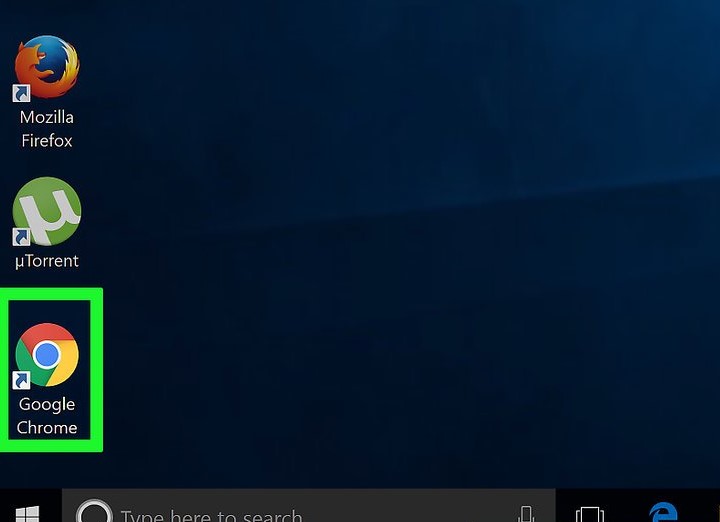
1-Open Google Chrome.
-
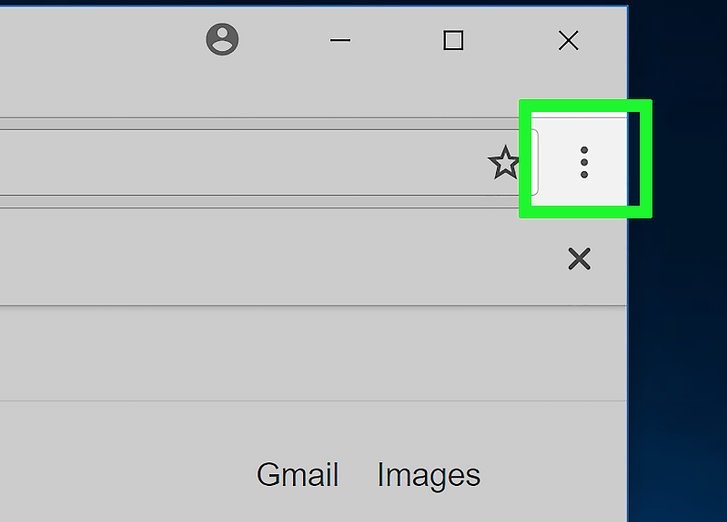
2-At the top right, click More (the three dots icon)
-
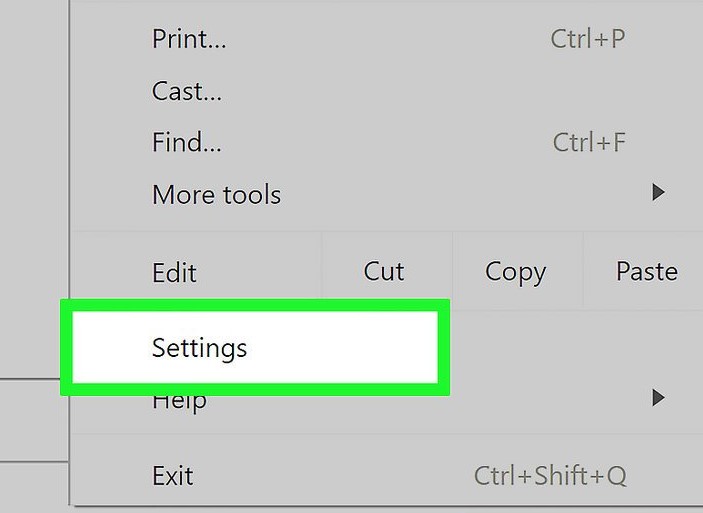
3-Click Settings
-
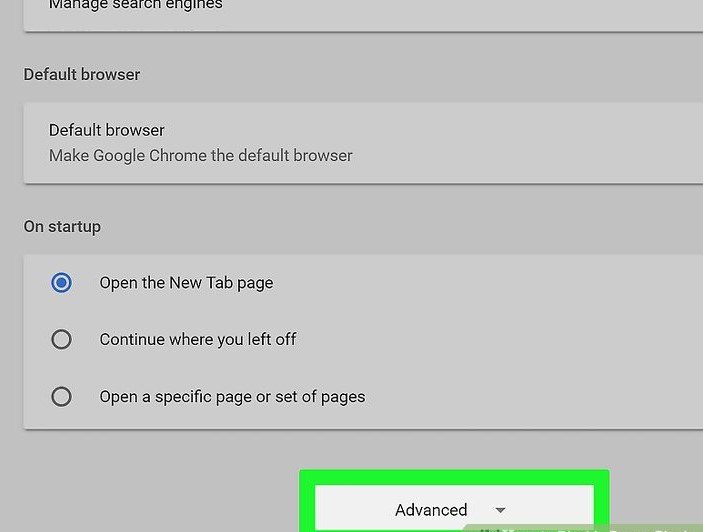
4-At the bottom, click Advanced.
-
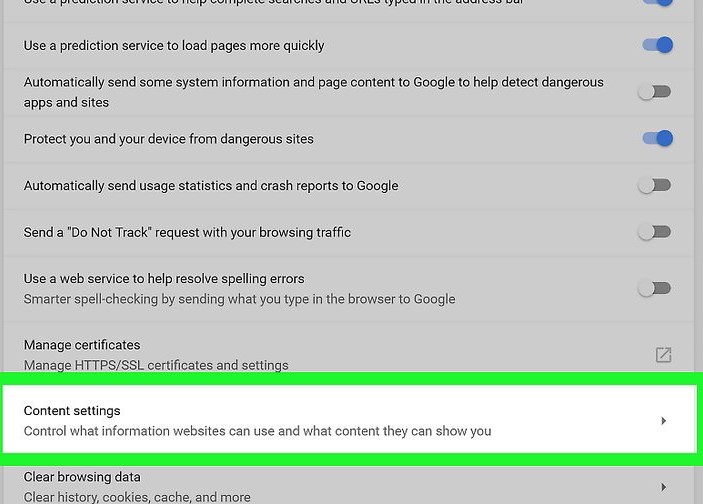
5-Under "Privacy and security," click Content settings.
-
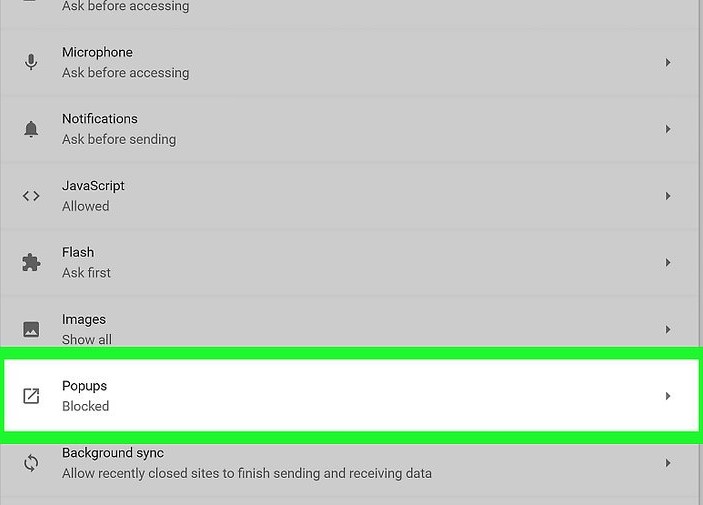
6-Scroll down and click Popups.
-
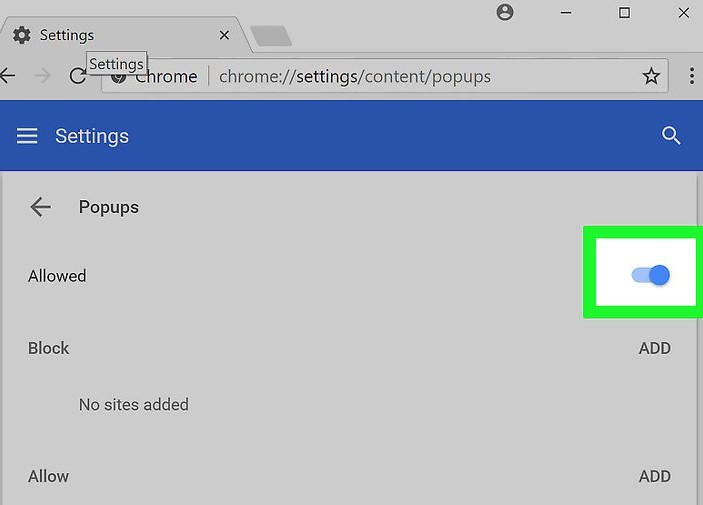
7-Slide the Blocked slider to the "On" position. You will now see pop-up windows whenever you encounter them in Chrome.
(You can block or allow pop-ups from individual sites by clicking Add under the "Blocked" or "Allow" section of the menu and entering the URL of the site from which you wish to block the content.)
-
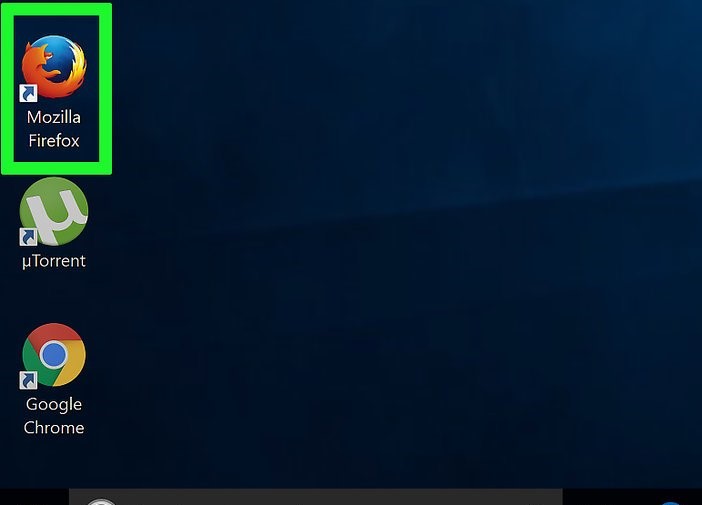
1-Open Mozilla Firefox.
-
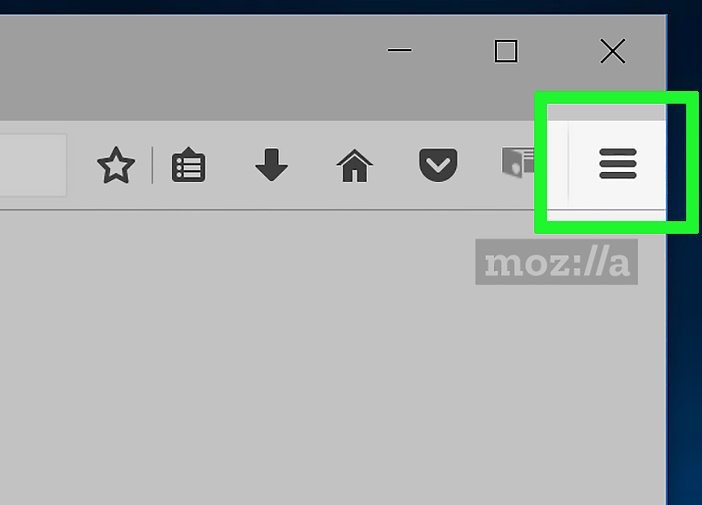
2-Click the menu icon in the upper-right corner of the window.
-
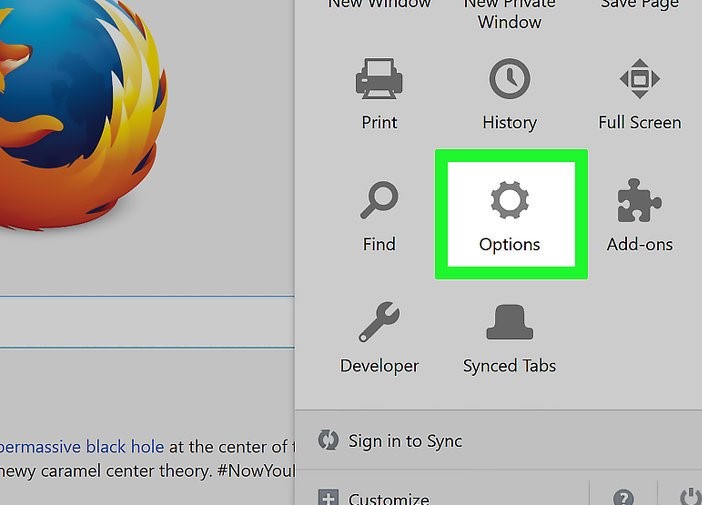
3-Click Options.
-
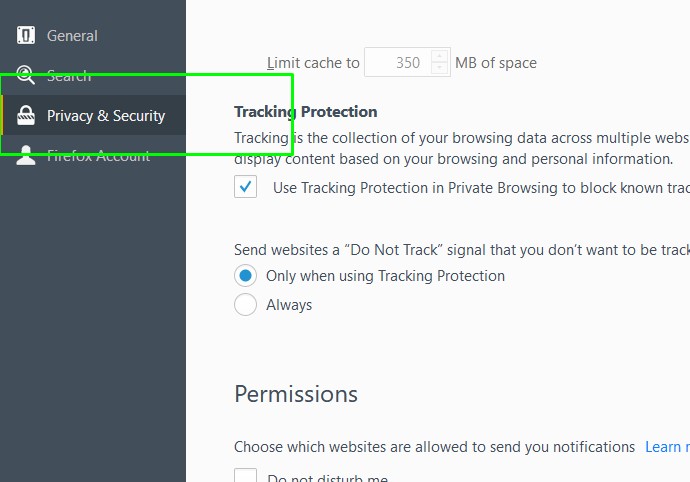
4-Click Privacy & Security in the left pane of the window
-
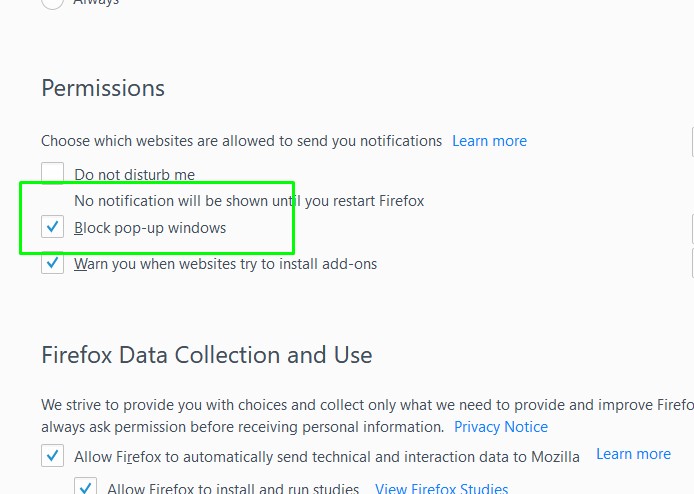
5-Under the Permissions section, uncheck the box next to "Block pop-up windows" to disable the pop-up blocker altogether. You will now see pop-up windows whenever you encounter them in Firefox.
(if you have blocking on, you can allow pop-ups from individual sites by clicking Exceptions. Enter the URL of the site from which you wish to see the content, click Allow and then Save Changes.)
-
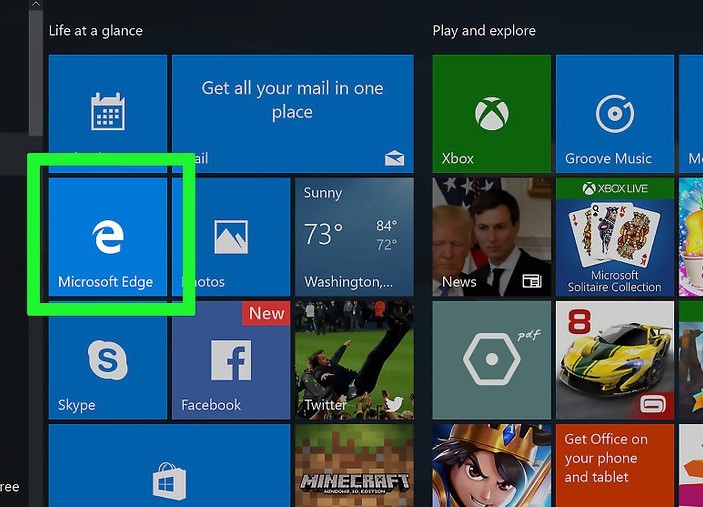
1-Open Edge.
-
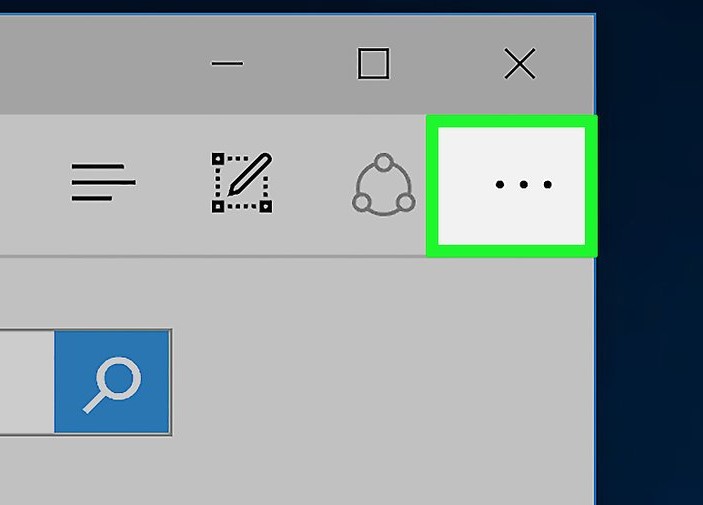
2-Click the menu icon in the upper-right corner of the window.
-
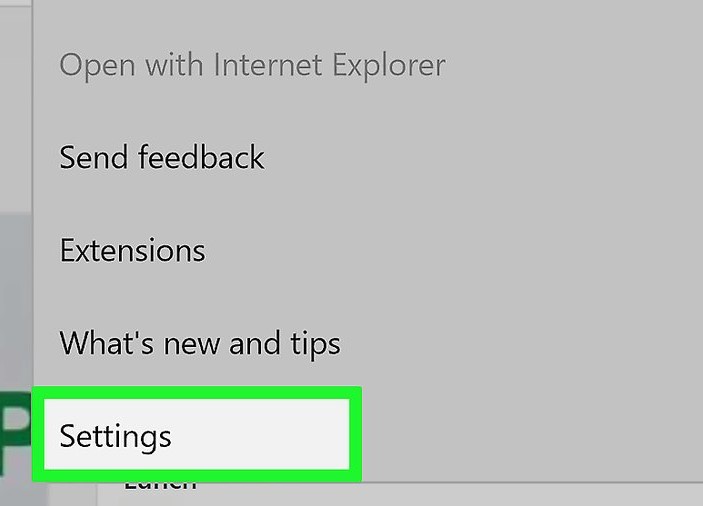
3-Click Settings.
-
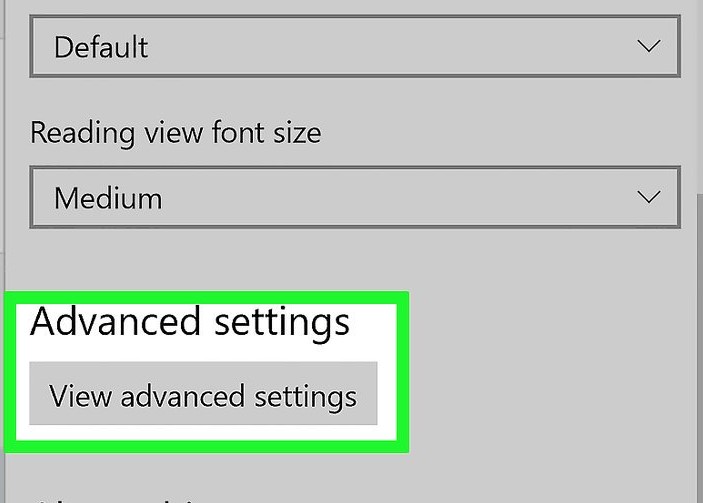
4-Scroll down and select "View advanced settings".
-
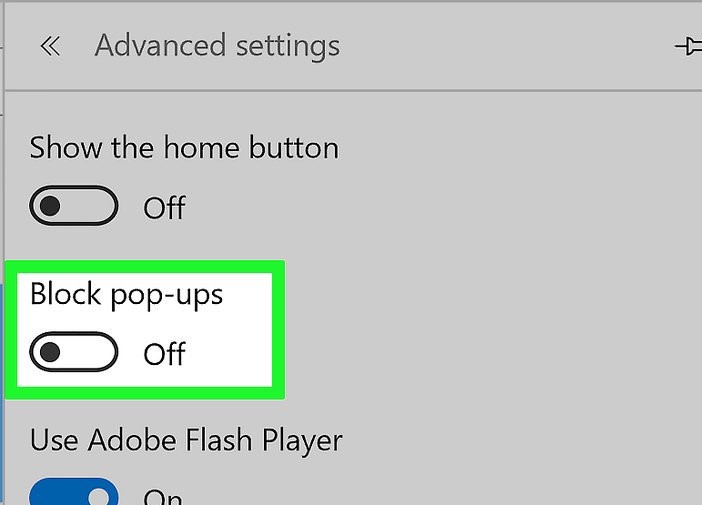
5-Slide "Block pop-ups" to the "Off" position You will now see pop-up windows whenever you encounter them in Edge.
-
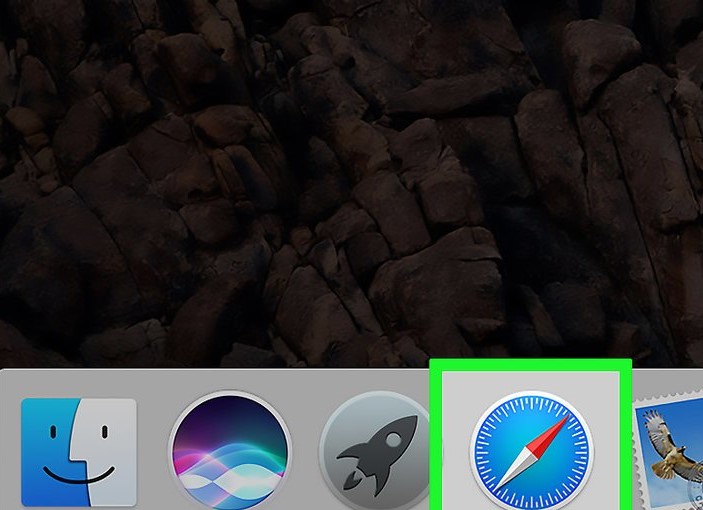
1-Open Safari.
-
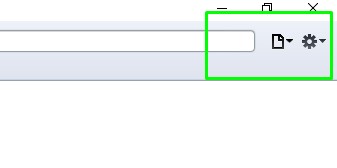
2-Click Settings icon
-
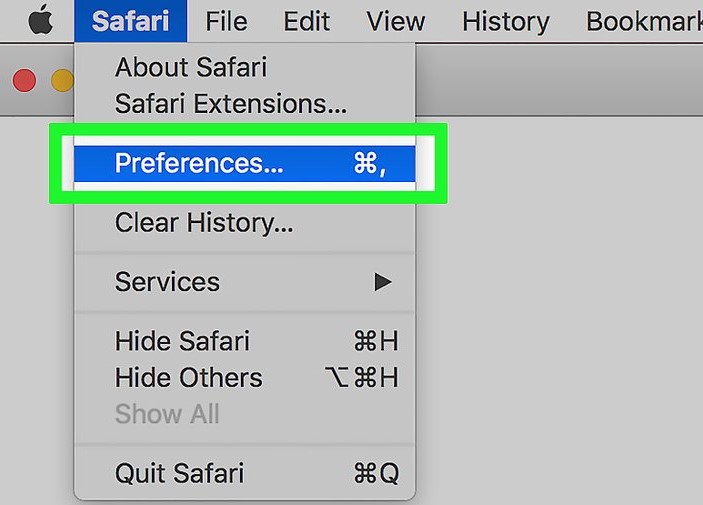
3-Click Preferences.
-
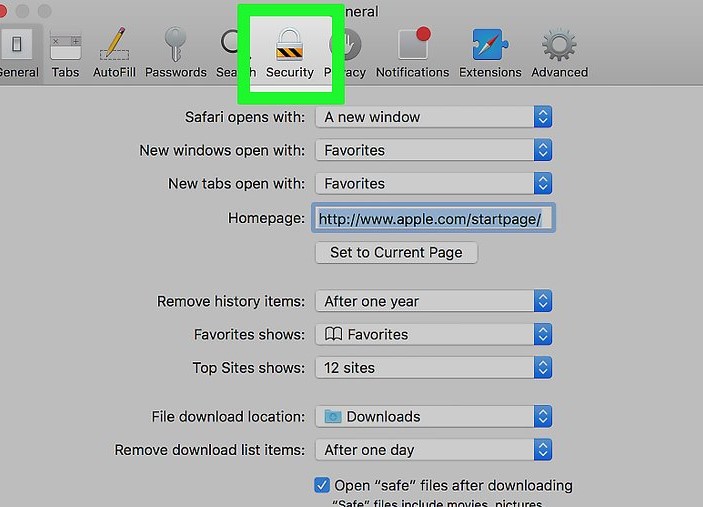
4-Click on the Security tab.
-
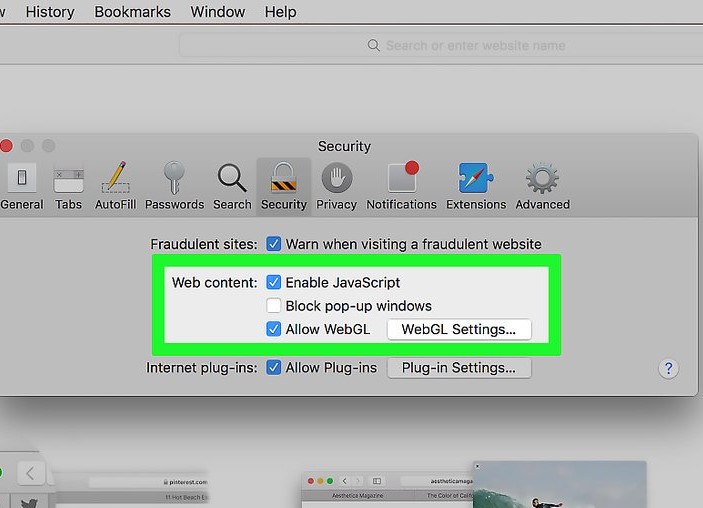
5-Uncheck "Block pop-up windows" in the "Web content" section. You will now see pop-up windows whenever you encounter them in Safari.
(You can't block pop-ups from individual sites in Safari.)
